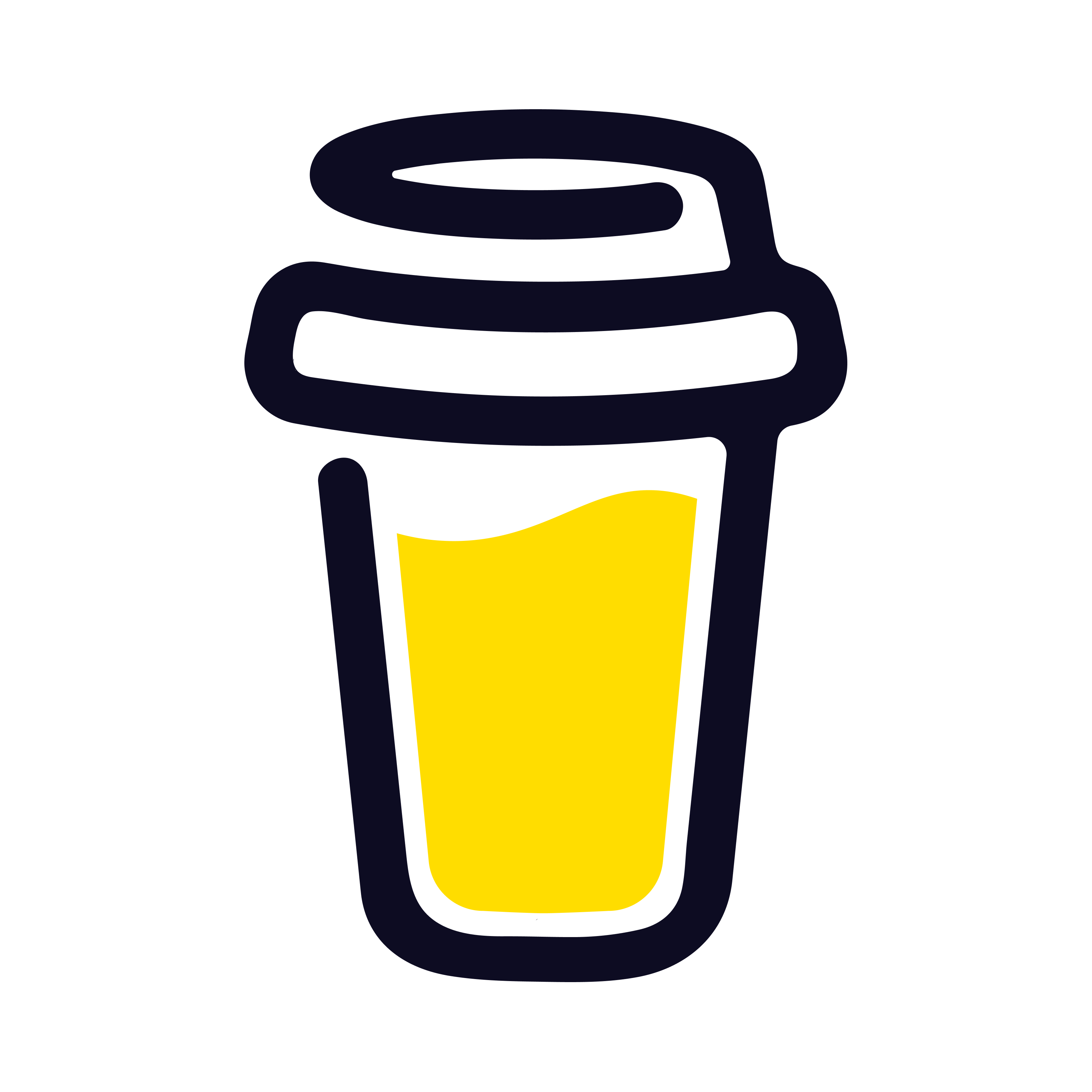Introduction
AWS App Runner provides an easy and efficient way to deploy containerized applications quickly. In this tutorial, you will learn how to deploy a full-stack monorepo application with Express as the backend and React as the frontend using AWS App Runner.
Prerequisites
Before you begin, make sure you have:
- An AWS account. If you don't have one, sign up at https://aws.amazon.com/.
- Pushed your monorepo to a Git repository (GitHub, GitLab, or Bitbucket).
Step 1: Prepare the backend (Express)
In your Express backend directory, create a Dockerfile with the following content:
# Use the official Node.js image as the base image
FROM node:14
# Set the working directory
WORKDIR /app
# Copy package.json and package-lock.json to the working directory
COPY package*.json ./
# Install dependencies
RUN npm install
# Copy the rest of the application code
COPY . .
# Expose the port the app will run on
EXPOSE 3001
# Start the application
CMD ["npm", "start"]
Replace 3001 with the port your Express app is using, if different.
Step 2: Prepare the frontend (React)
In your React frontend directory, create a Dockerfile with the following content:
# Build stage
FROM node:14 as build
WORKDIR /app
COPY package*.json ./
RUN npm install
COPY . .
RUN npm run build
# Production stage
FROM nginx:1.21.0
COPY --from=build /app/build /usr/share/nginx/html
EXPOSE 80
CMD ["nginx", "-g", "daemon off;"]
This Dockerfile uses a multi-stage build. The first stage builds the React app, and the second stage serves the static files using the Nginx web server.
Step 3: Create AWS App Runner services
- Sign in to the AWS Management Console.
- Open the AWS App Runner console at https://console.aws.amazon.com/apprunner.
- Click "Create service" to start the service creation wizard.
- In the "Source" section, choose "Repository" and connect your Git repository (GitHub, GitLab, or Bitbucket).
- Select the branch you want to deploy.
- In the "Build settings" section, choose "Custom" and provide the build command and output path. For the backend, the build command should be
docker build -t backend -f backend/Dockerfile ., and the output path should bebackend. For the frontend, the build command should bedocker build -t frontend -f frontend/Dockerfile ., and the output path should befrontend. Create two services with their respective build settings. - Configure the rest of the settings, such as the service name, instance size, and auto-scaling settings.
- Click "Create & deploy" to create and deploy the service.
Once the services are created and deployed, AWS App Runner will provide a default URL for each service. Update your frontend app's API calls to point to the backend service's URL.
Your full-stack app should now be deployed on AWS App Runner, with the frontend and backend running as separate services. Enjoy the simplicity and scalability of your new cloud-based application!